iCreateOFX PayPal API to OFX Help.
-
PayPal API script program support
iCreateOFX BasicPayPal API OFX WriterPayPal CSV to OFX ConverterPayPal APIYesYesNoPayPal CSVYesNoYes
-
PayPal - Creating an API Signature
An API signature consists of an API user-name along with an associated API password and signature, all of which are assigned by PayPal. You need to include this information whenever you execute a PayPal API operation. Follow the steps below to create an API signature:
For the new site:
-
Log in to PayPal, then click on your profile name (top right of screen) and select Account Settings
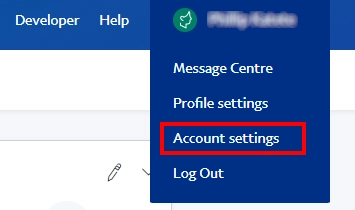
-
On the next screen, select Account Access on the left and the API Access on the right
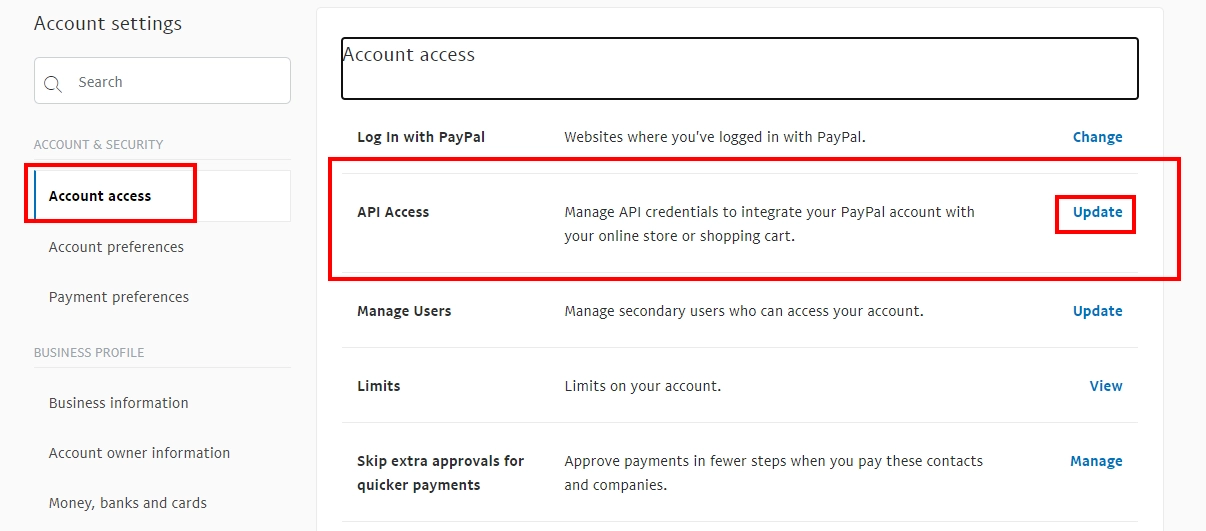
For the old site:
-
Log in to PayPal, then under Selling Tools (on the left), click on Seller preferences:
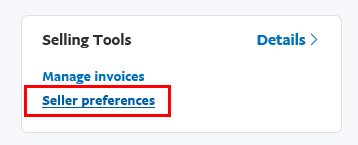
-
On the next page, locate the row begining with API Access and click on Update.
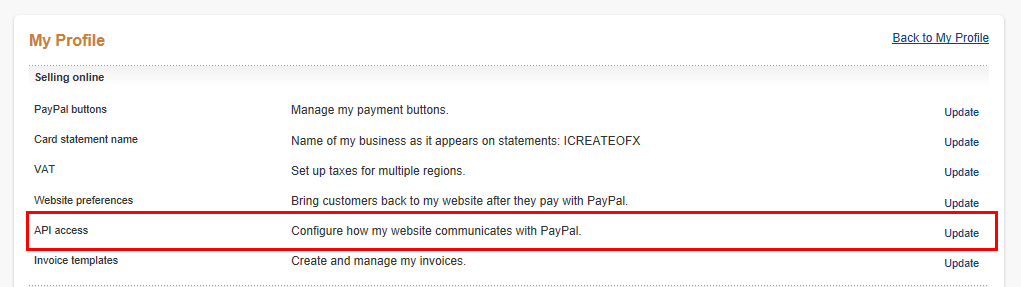
Finally (for either site)
-
On the next page, scroll down to find the NVP/SOAP API intergration (Classic). If you already have set up API access, you'l have the option to select Update (as per image), otherwise you'll have the option to Request API Signature.
With the latter, you then have to agree to the terms and after which you'll have access to managing API credentials.

-
Finally, click on Show to dispaly your credentials in turn. Click on Done when finished, having taken note of your credentials.
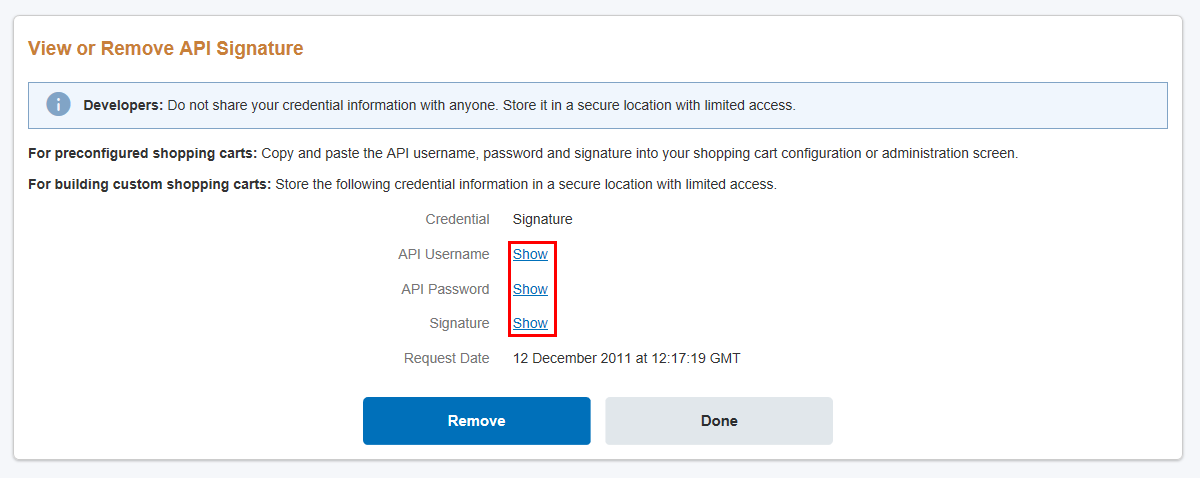
-
Log in to PayPal, then click on your profile name (top right of screen) and select Account Settings
PayPal provides API access to Business and Premier accounts only and NOT Personal accounts.
Upgrading from a Personal to a Premier PayPal account entails verifying your bank details.
Upgrading from a Personal to a Premier PayPal account entails verifying your bank details.