iCreateOFX Basic v4 - Loading your file.
NOTE: This version of the program is no longer maintained nor supported. For new users, please use the currently supported versions.
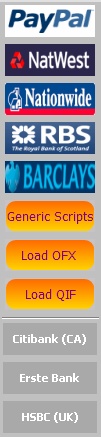
Before you can write the OFX file, you will need to load the CSV file into the grid by selecting your bank from the Bank Script Stack.
If your bank is listed on the Bank Script Stack to the left of the screen, select it and you will be presented with a file browser dialog. Browse to your file, select it and choose Open. The file will then be loaded into the grid.
If your bank is not listed on the stack, you could try to load your CSV file using one of the Generic Scripts. The layout of these scripts is set out in later sections, which you are encouraged to aquaint yourself with.
Alternately, you can download other scripts from our servers which will then be added onto the Bank Script Stack. The procedure for loading your CSV file via the added script button(s) is similar to the one described above.
On loading the file, you will further be presented with the Statement Information dialog.
2. Loading OFX and QIF file.
To load your QIF or OFX file, select the appropriate button from the Bank Script Stack. Browse to your file and select Open. Your file should then load into the grid.
(a) QIF & OFX to CSV
If you intend to save the file to CSV, proceed by selecting the appropriate button from the top tool-bar. From the resulting dialog, enter your desired name and save.
(b) QIF to OFX
To convert your QIF to OFX, you need to ensure that the account details are entered via the Statement Information dialog accessed by selecting the appropriate button from the top tool bar. Enter or confirm the details from the dialog and write out the OFX file.